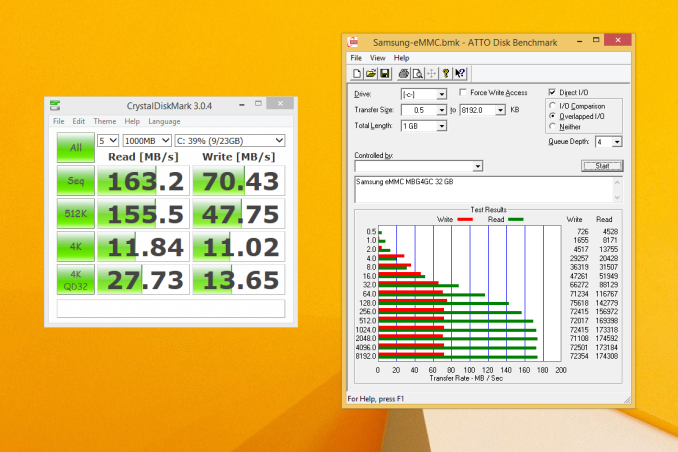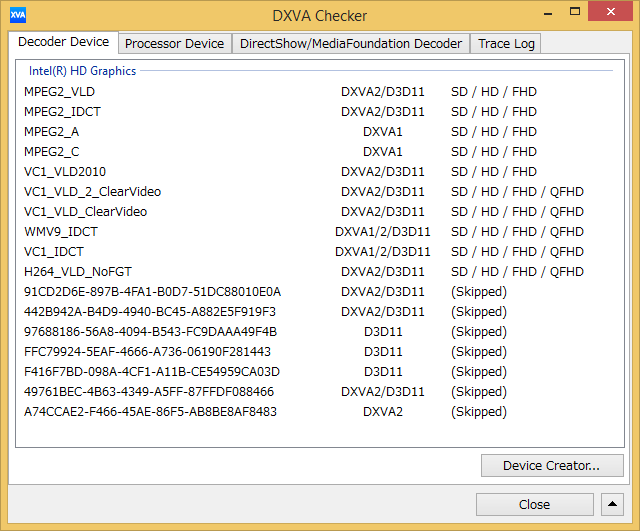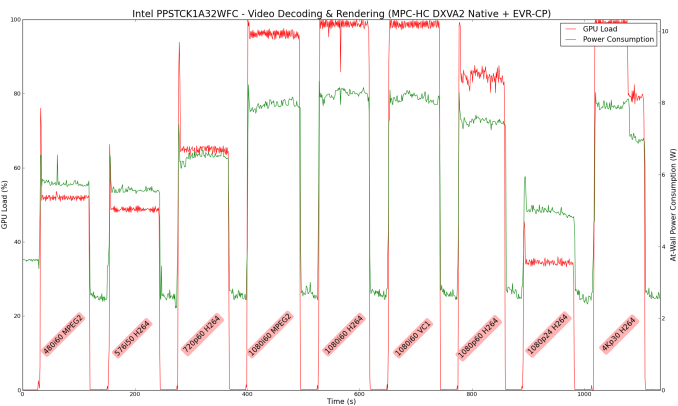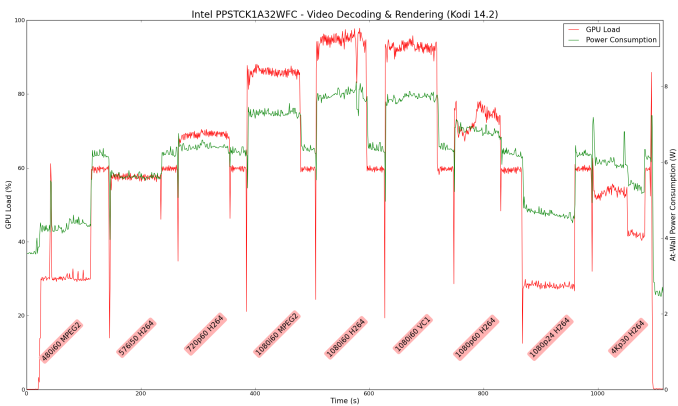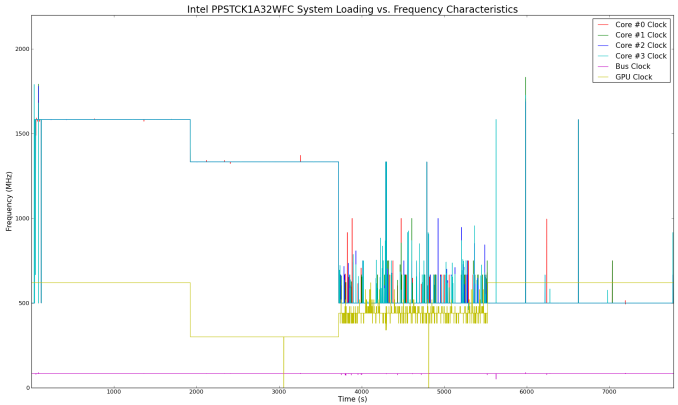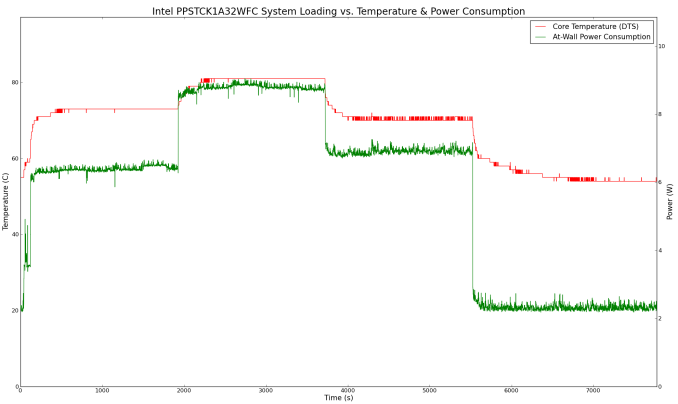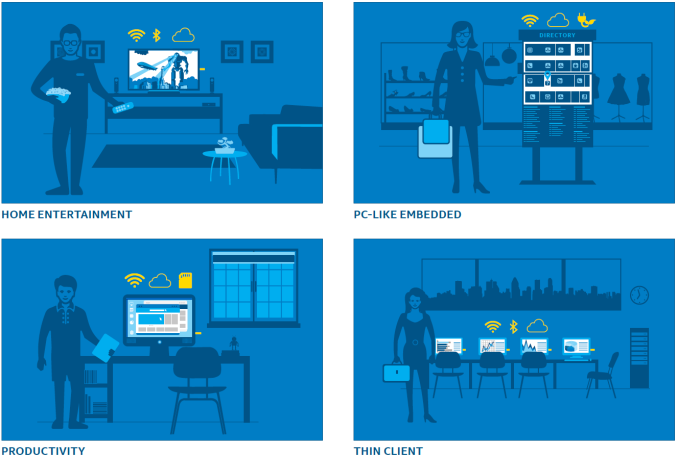Original Link: https://www.anandtech.com/show/9167/intel-compute-stick-review
Intel PPSTCK1A32WFC Bay Trail-T Compute Stick Review
by Ganesh T S on April 22, 2015 11:00 AM EST- Posted in
- Systems
- Intel
- Bay Trail
- HDMI Stick

Introduction and Setup Impressions
The success of the ultra-compact form factor (UCFF) PCs have made vendors realize that small and power-efficient computing platforms are here to stay. ARM SoC vendors, finding that the tablet market had reached saturation, kickstarted a new product category in the form of 'HDMI sticks'. As a computing platform, they were smaller than the ultra-compact form factor PCs - just looking like an oversized USB key. Intel announced the Compute Stick at CES to bring one of the first Wintel platforms into this space. Late last month, Google also introduced the Chromebit, a Chrome OS-based HDMI stick. Both of these point to the 'stick' computing platform being more than just a passing fad. The Intel Compute Stick we are reviewing today comes with Windows 8.1 with Bing (32-bit) pre-installed, making it ready to roll right out of the box.
The specifications of our Intel PPSTCK1A32WFC review configuration are summarized in the table below.
| Intel PPSTCK1A32WFC Specifications | |
| Processor | Intel Atom Z3735F (4C/4T x 1.33 GHz, 22nm, 2MB L2, 2.2W SDP) |
| Memory | 1x 2GB DDR3L-1333 C9 |
| Graphics | Intel HD Graphics |
| Disk Drive(s) | Samsung MBG4GC 32 GB eMMC |
| Networking | 1x1 Realtek RTL8723BS 802.11n W-Fi |
| Audio | Capable of 5.1/7.1 digital output with HD audio bitstreaming (HDMI) |
| Operating System | Windows 8.1 with Bing x86 |
| Pricing (As configured) | USD 150 |
| Full Specifications | Intel PPSTCK1A32WFC Specifications |
The Atom Z3735F belongs to the Bay Trail-T family - the set of SoCs with Silvermont Atom cores that target the tablet market. Analysis of the Bay Trail SoCs has already been done in some of our previous reviews.
The Intel PPSTCK1A32WFC kit comes with the OS pre-installed. The drivers are available from Intel's site. In addition to the main unit, the other components of the package include a 10 W (5V @ 2A) adapter with a USB port along with a USB Type A to micro-USB cable, a HDMI extender cable and different detachable power plugs for usage anywhere around the world.
We had a very difficult experience managing our ECS LIVA review with just 32 GB of eMMC storage. Fearing a similar situation, we decided to augment our review unit with a Patriot EP series 64 GB microSDXC card.
In the table below, we have an overview of the various systems that we are comparing the Intel PPSTCK1A32WFC against. Note that they may not belong to the same market segment. In fact, the review model is the only one of its kind that we have evaluated so far. That said, we are including systems that have comparable cost - so that users can get an idea of how much they are sacrificing or gaining with the stick form factor. The relevant configuration details of the machines are provided so that readers have an understanding of why some benchmark numbers are skewed for or against the Intel PPSTCK1A32WFC when we come to those sections.
| Comparative PC Configurations | ||
| Aspect | Intel PPSTCK1A32WFC | |
| CPU | Intel Atom Z3735F | Intel Atom Z3735F |
| GPU | Intel HD Graphics | Intel HD Graphics |
| RAM | 2GB DDR3L 9-9-9-24 @ 1333 MHz |
2GB DDR3L 9-9-9-24 @ 1333 MHz |
| Storage | Samsung eMMC MBG4GC (32 GB; eMMC 5.0-compatible) |
Samsung eMMC MBG4GC (32 GB; eMMC 5.0-compatible) |
| Wi-Fi | Realtek RTL8723BS 802.11n SDIO Network Adapter (1x1 802.11n - 150 Mbps) |
Realtek RTL8723BS 802.11n SDIO Network Adapter (1x1 802.11n - 150 Mbps) |
| Price (in USD, when built) | $150 | $150 |
Performance Metrics
The Intel PPSTCK1A32WFC ships with Windows 8.1 x86 because the driver support for the Atom SKUs belonging to Bay Trail-T is restricted to Windows 8.1 x 32 bit, and Android x 64 bit. This meant that many of the benchmarks in our standard test suite for low power desktops / industrial PCs could not be processed on the Compute Stick.
Futuremark PCMark 8
PCMark 8 provides various usage scenarios (home, creative and work) and offers ways to benchmark both baseline (CPU-only) as well as OpenCL accelerated (CPU + GPU) performance. We benchmarked select PCs for the OpenCL accelerated performance in all three usage scenarios. Larger-sized systems that beat the Compute Stick in the benchmarks below usually have desktop or notebook-class Bay Trail SoCs. They are clocked higher and also have better thermal solutions.
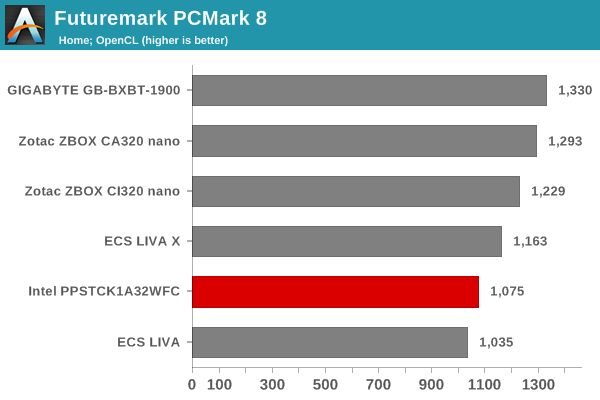
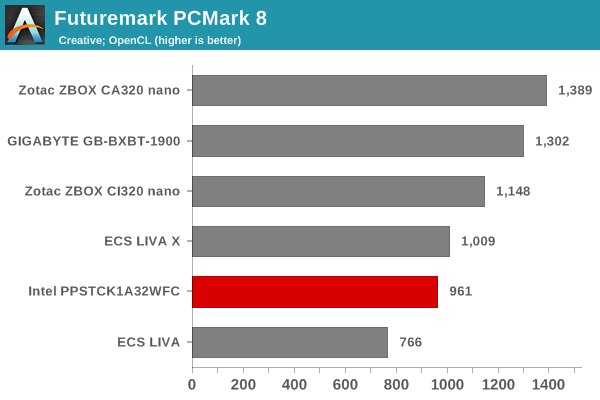
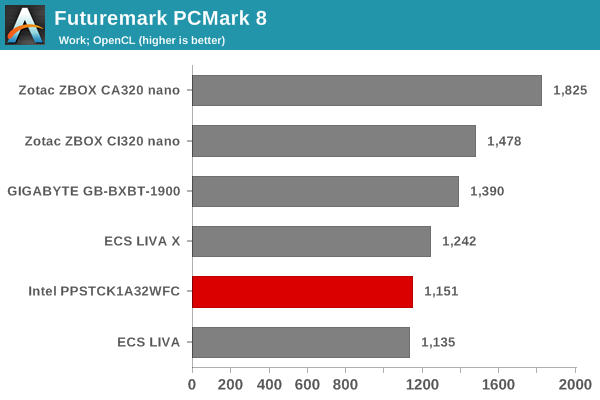
Miscellaneous Futuremark Benchmarks
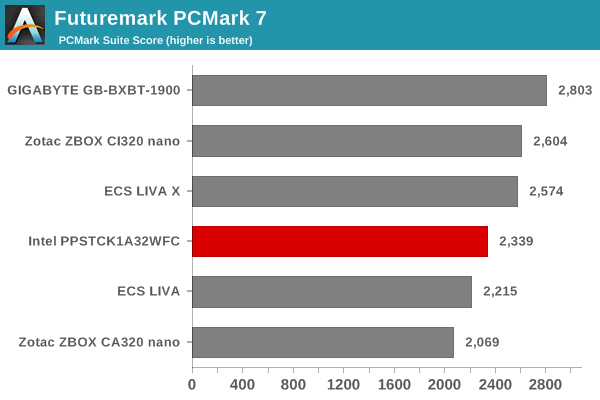
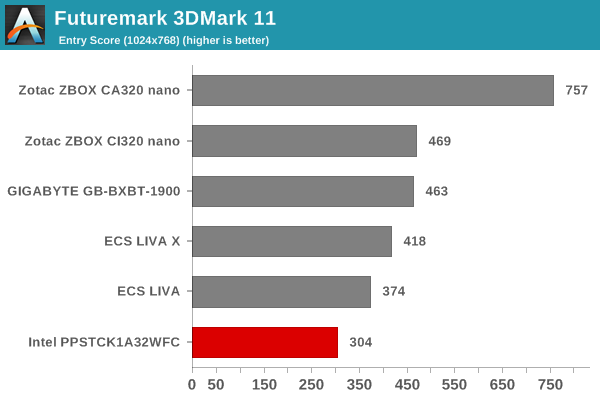
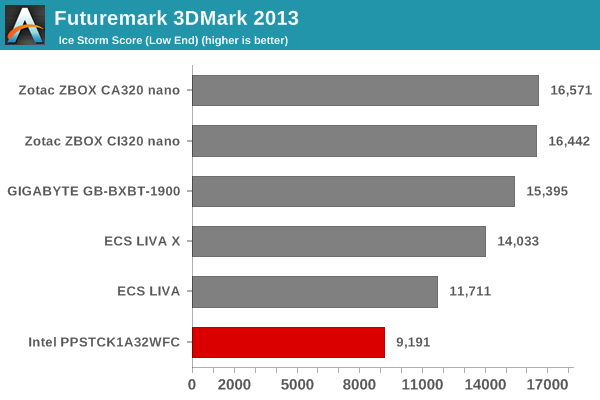
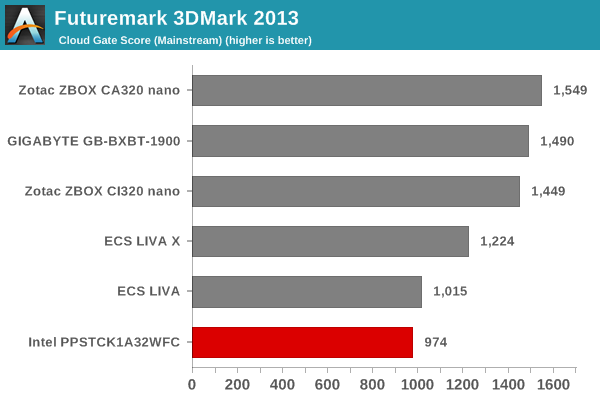
In the other Futuremark benchmarks evaluating 3D performance, we find the Compute Stick coming in last - this was to be expected, given that the GPU is clocked low at 311 MHz and also happens to operate mostly in the thermal limits put in place for a tablet platform.
We now move on to look at the benchmark modes in programs used on a day-to-day basis, i.e, application performance and not synthetic workloads.
x264 Benchmark
First off, we have some video encoding benchmarks courtesy of x264 HD Benchmark v5.0. This is simply a test of CPU performance. The Compute Stick manages to score better than the ECS LIVA in most of these tests thanks to the four cores (compared to the two in the latter).
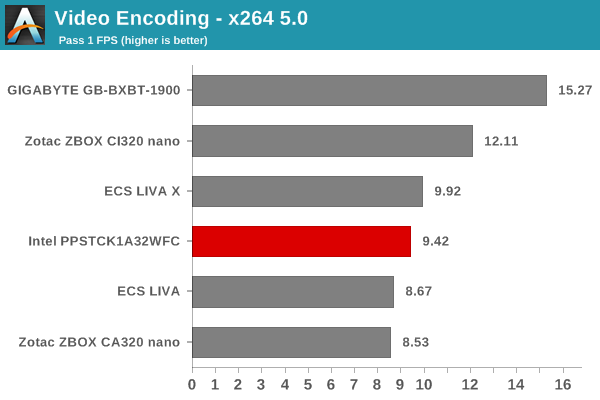
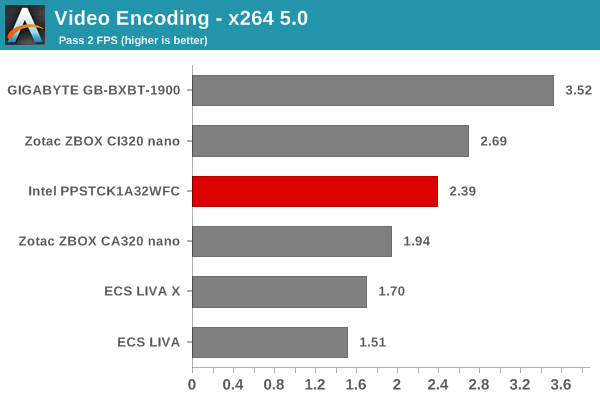
7-Zip
7-Zip is a very effective and efficient compression program, often beating out OpenCL accelerated commercial programs in benchmarks even while using just the CPU power. 7-Zip has a benchmarking program that provides tons of details regarding the underlying CPU's efficiency. In this subsection, we are interested in the compression and decompression MIPS ratings when utilizing all the available threads. Again, the advantages of a quad-core SoC come through.
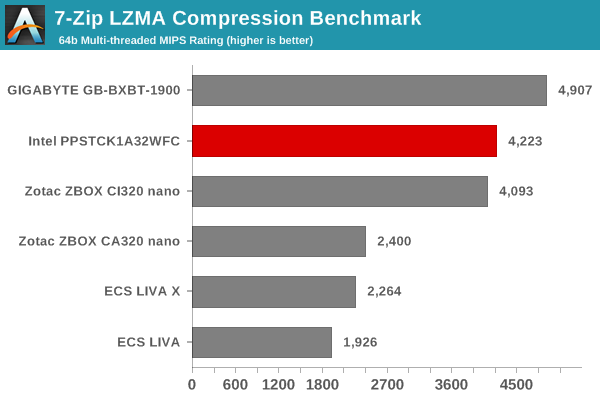
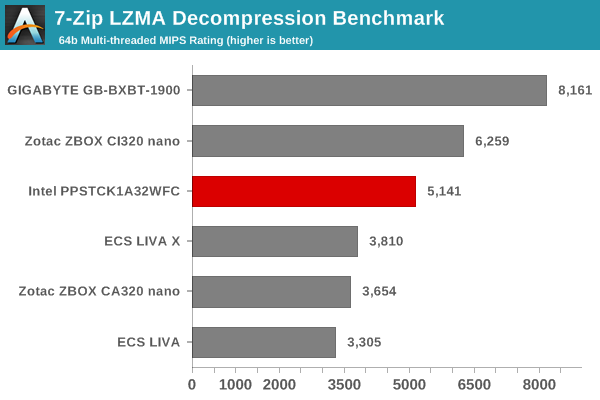
TrueCrypt
As businesses (and even home consumers) become more security conscious, the importance of encryption can't be overstated. CPUs supporting the AES-NI instruction for accelerating the encryption and decryption processes have, till now, been the higher end SKUs. However, with Bay Trail, even the lowly Atom series has gained support for AES-NI. It is quite unlikely that any usage scenario for the Compute Stick is going to involve extensive encryption capabilities. However, the presence of AES-NI support in the Compute Stick's SoC piqued our interest.
TrueCrypt, a popular open-source disk encryption program can take advantage of AES-NI. Its internal benchmark provides some interesting cryptography-related numbers to ponder. In the graph below, we can get an idea of how fast a TrueCrypt volume would behave in the Intel PPSTCK1A32WFC and how it would compare with other select PCs. This is a purely CPU feature / clock speed based test. Interestingly, the Atom Z3735F is the only Bay Trail SoC in the graph below to have AES-NI capabilities.
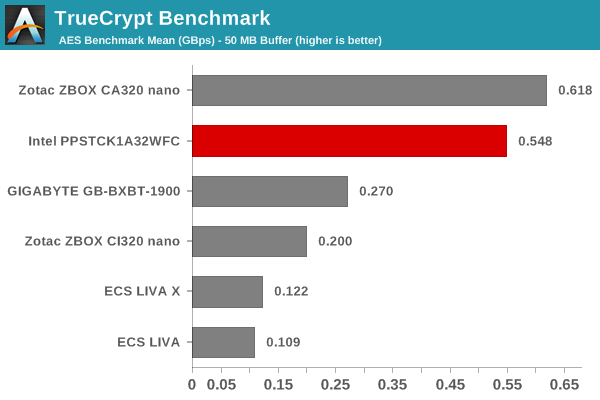
Networking and Storage Performance
Evaluating the capabilities of the primary storage subsystem turned out to be a challenging process. We usually use PCMark 8's storage bench for mini-PCs. However, the lack of enough free space after installing a couple of Windows updates meant that PCMark 8 would consistently crash during the benchmark process. However, we were able to process the benchmark on the Patriot EP series microSDXC card.
The PCMark 8 storage bench replays the traces of certain common workloads such as loading games and document processing on the target drive. Results are presented in two forms, one being a benchmark number and the other, a bandwidth figure. We ran the PCMark 8 storage bench on selected PCs and the results are presented below.

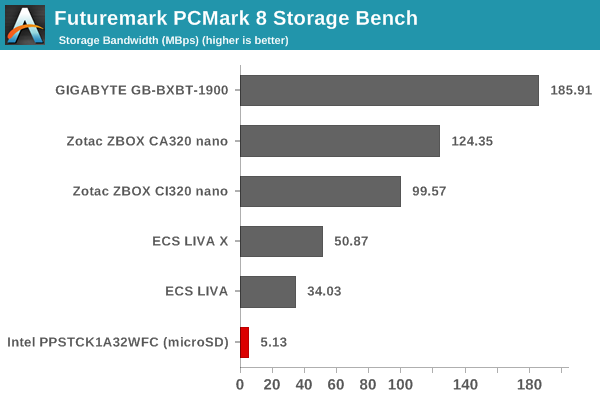
Note that we are benchmarking a microSDXC card with write speeds of the order of 40 MBps and read speeds of around 90 MBps - the results are not surprising, and should only be taken at face value. That said, in order to get an idea of the eMMC performance, we ran ATTO and CrystalDiskMark on the Samsung MBG4GC. A screenshot of the results is presented below.
On the networking side, we restricted ourselves to the evaluation of the WLAN component. Our standard test router is the Netgear R7000 Nighthawk configured with both 2.4 GHz and 5 GHz networks. The router is placed approximately 20 ft. away, separated by a drywall (as in a typical US building). A wired client (Zotac ID89-Plus) is connected to the R7000 and serves as one endpoint for iPerf evaluation. The PC under test is made to connect to either the 5 GHz (preferred) or 2.4 GHz SSID and iPerf tests are conducted for both TCP and UDP transfers. It is ensured that the PC under test is the only wireless client for the Netgear R7000. We evaluate total throughput for up to 32 simultaneous TCP connections using iPerf and present the highest number in the graph below.
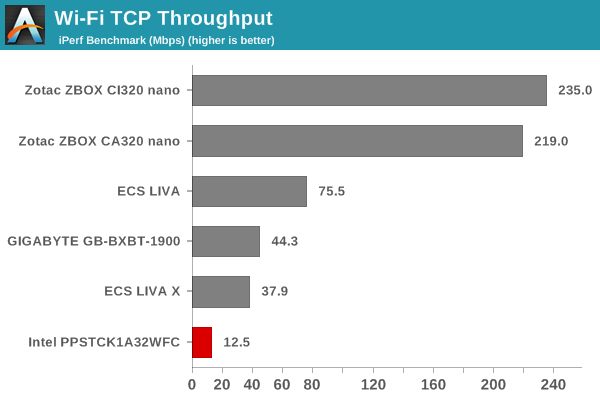
In the UDP case, we try to transfer data at the highest rate possible for which we get less than 1% packet loss.
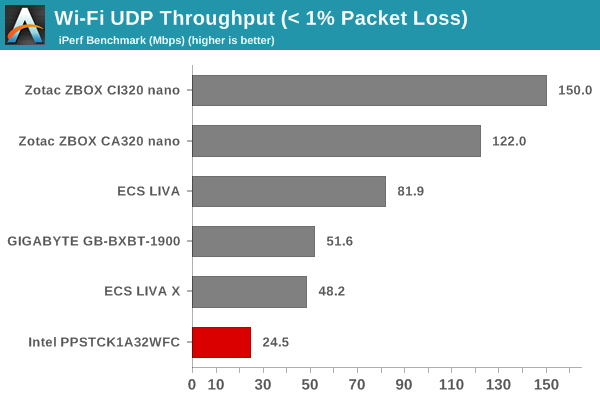
The numbers appear downright bad even when we consider that we are looking at a 1x1 802.11n connection. Surprisingly, when connected to another router in the same place, we were getting transfer rates in the order of 48 - 50 Mbps. However, the results graphed above have the numbers from the same router with the clients at the same location. Users will probably be seeing a wide range in the performance of the WLAN component.
HTPC Credentials
Usage of the Compute Stick as an entertainment platform is promoted by Intel as one of the use-cases. It is a bit surprising (given the form factor) that the Compute Stick has a fan. Subjectively, I was not comfortable with the acoustics in a 'office scenario' with the Compute Stick at the base of the monitor (connected via the HDMI extender cable) and myself seated around 70 cms. from it. The small diameter of the fan makes for a whining high-pitched noise, and it is compounded by the fact that it starts and stops depending on the SoC load.
Objectively speaking, Intel provided an acoustics rating of 28 dB at 1m distance for the noisiest mode. If the Compute Stick were to be hidden behind the TV, it is unlikely that users can hear such low noise at typical television viewing distances. It is not ideal, but Intel indicated that the performance of the device needs proper thermals. In order to to balance the very small size along with overall cost and performance, they went with a small fan as the optimal thermal solution. Now that we have got the acoustics out of the way, let us move on to the other HTPC aspects.
Refresh Rate Accurancy
Starting with Haswell, Intel, AMD and NVIDIA have been on par with respect to display refresh rate accuracy. The most important refresh rate for videophiles is obviously 23.976 Hz (the 23 Hz setting). The Intel PPSTCK1A32WFC has no trouble with refreshing the display appropriately in this setting, but it is not as accurate as Haswell or Broadwell or even other Bay Trail-based systems (refreshing at 23.973 Hz instead of 23.976 Hz).
The gallery below presents some of the other refresh rates that we tested out. The first statistic in madVR's OSD indicates the display refresh rate.
Network Streaming Efficiency
Evaluation of OTT playback efficiency was done by playing back our standard YouTube test stream and five minutes from our standard Netflix test title. Using HTML5, the YouTube stream plays back a 720p encoding. Since YouTube now defaults to HTML5 for video playback, we have stopped evaluating Adobe Flash acceleration. Note that only NVIDIA exposes GPU and VPU loads separately. Both Intel and AMD bundle the decoder load along with the GPU load. The following two graphs show the power consumption at the wall for playback of the HTML5 stream in Mozilla Firefox (v 37.0.1).
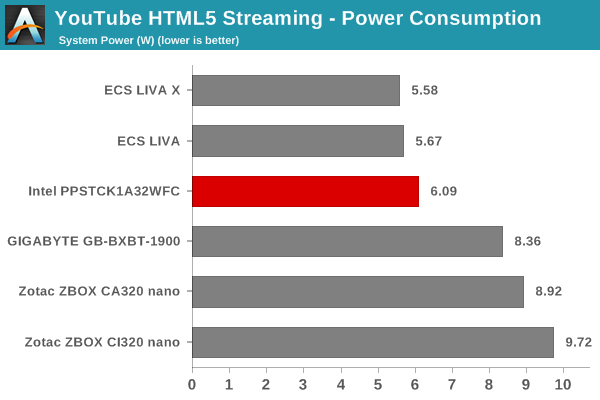
GPU load was around 51.56% for the YouTube HTML5 stream and 4.53% for the steady state 6 Mbps Netflix streaming case. Mozilla Firefox is terribly inefficient in terms of power for YouTube playback. The same test stream, when played back in Internet Explorer, consumed only 3.55 W on an average and had a GPU load of 9.1% for the same H.264 stream.
Netflix streaming evaluation was done using the Windows 8.1 Netflix app. Manual stream selection is available (Ctrl-Alt-Shift-S) and debug information / statistics can also be viewed (Ctrl-Alt-Shift-D). Statistics collected for the YouTube streaming experiment were also collected here. The power efficiency of the Compute Stick platform comes to the fore here.
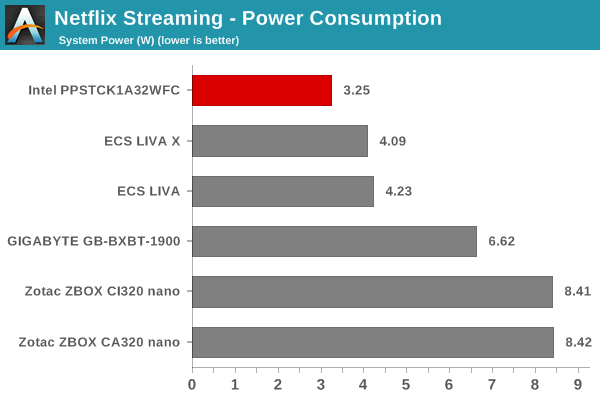
Decoding and Rendering Benchmarks
The form factor of the Compute Stick and the internal components make it clear that consumers are not going to play back videos using the madVR renderer. Instead, it is highly likely that Kodi will be used as the interface for media playback. We evaluated performance under MPC-HC + EVR-CP and Kodi 14.2 for our test suite. Prior to those results, let us take a look at the codecs that are hardware-accelerated by the Bay Trail-T SoC.
As expected, we have acceleration for MPEG-2, VC1, WMV9 and H.264. HEVC is not necessary for such a platform at this point in time.
In our earlier reviews, we focused on presenting the GPU loading and power consumption at the wall in a table (with problematic streams in bold). Starting with the Broadwell NUC review, we decided to represent the GPU load and power consumption in a graph with dual Y-axes. Nine different test streams of 90 seconds each were played back with a gap of 30 seconds between each of them. The characteristics of each stream are annotated at the bottom of the graph. Note that the GPU usage is graphed in red and needs to be considered against the left axis, while the at-wall power consumption is graphed in green and needs to be considered against the right axis.
Frame drops are evident whenever the GPU load consistently stays above the 85 - 90% mark. In addition to tracking that aspect in the graphs below, we also get an idea of the system's power efficiency for decode and playback of some common codecs.
The above graph suggests that the Compute Stick is likely to drop frames when deinterlacing of high frame rate content is required. It is possible that EVR, the native renderer, will perform better than EVR-CP.
Kodi doesn't deinterlace content by default - so, the GPU load goes unreasonably high only for the 1080i60 stream. Another aspect to observe with Kodi is that 'idling' at the XBMC interface consumes around 60% of the GPU resources and the power penalty is around 6 W. Depending on the codec and frame rate, the GPU load and power consumption might be lower or higher than the 'idle' state. For example, 480i60 and 1080p24 videos play back within the 5 W power envelop.
Note on HD Audio Bitstreaming
As of April 2015, the Intel graphics drivers for Bay Trail-T (32-bit) have support only for bitstreaming of DTS, Dolby Digital and Dolby Digital Plus. This means that Netflix and other similar OTT sites are in the clear. However, users hoping to take advantage of lossless HD audio in Blu-ray backups are going to be disappointed. In any case, streaming of Blu-rays over a 802.11n Wi-Fi network will result in a bad user experience. So, it is possible that the absence of HD audio bitstreaming will not bother too many consumers.
Power Consumption and Thermal Performance
The power consumption at the wall was measured with a 1080p display being driven through the HDMI port. In the graphs below, we compare the idle and load power of the Intel PPSTCK1A32WFC with other low power PCs evaluated before. For load power consumption, we ran Furmark 1.12.0 and Prime95 v27.9 together. The numbers track what one might expect from the combination of hardware components in the machine.
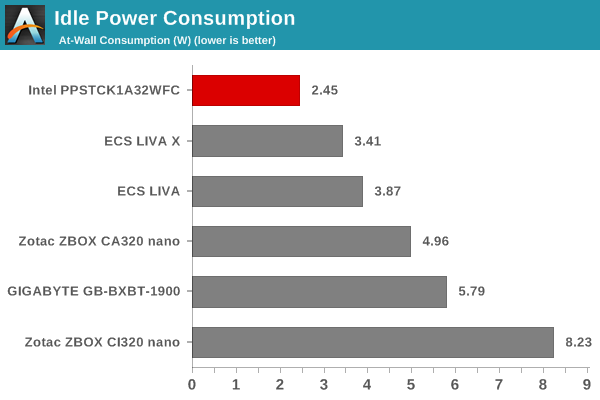
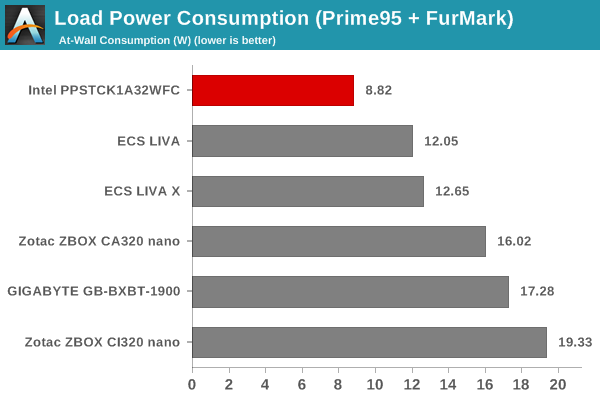
It is not a surprise (given the tablet platform that is inside the Compute Stick) that the unit proves to be the least power-hungry of the lot.
Our thermal stress routine starts with the system at idle, followed by 30 minutes of pure CPU loading. This is followed by another 30 minutes of both CPU and GPU being loaded simultaneously. After this, the CPU load gets removed, allowing the GPU to be loaded alone for another 30 minutes. The various clocks in the system throughout this routine are presented in the graph below.
The cores burst up to 1.83 GHz for a few seconds, before settling down to 1.58 GHz during the pure CPU loading process. The core temperature plateaus around 76 C, while power consumption at the wall is slightly more than 6 W. With thee GPU also loaded, the temperature reaches 80 and the power consumption is closer to 9 W. However, the CPU and GPU frequencies adjust themselves to be within the power budget. The cores run at 1.3 GHz while the GPU is clocked at slightly more than 300 MHz. Removing the CPU load brings temperatures back to 75 C and power consumption to less than 7 W. The CPU cores idle at 500 MHz, while the GPU clocks in around 440 MHz.
It is a very effective thermal solution and the temperatures do not raise any alarm. The presence of active cooling definitely helps in this situation.
Concluding Remarks
The Intel Compute Stick gave us the opportunity to see whether a tablet SoC could provide enough horsepower for a desktop PC. Based on our experience, the answer to that question is cautiously in the affirmative. There is no doubt that the device can do well as an economical solution for thin clients, kiosks and digital signage. These are scenarios where only one program runs for the life of the system and the OS is rarely updated.
The Compute Stick could do with some improvements for the scenarios in the left column
Traditional PCs have a different use-case compared to PC-like embedded systems and that brings us to the first problem in the Compute Stick we reviewed:
- OS drive size
32 GB, simply put, is just not enough after Windows installs a couple of updates. Out of the box, the system had around 17 GB free in the 23 GB disk (the rest, presumably, is the OS recovery partition). An initial update check resulted in a 1.3 GB download, and that installation brought down the free space to 14.3 GB. We have always been wary of Windows Updates on machines with low free space on the primary drive. As feared, attempting to install another round of updates resulted in a botched update problem (solved here). We had to spend 4+ hours getting the unit back to the initial state with a 'refresh' operation (and reinstall all the updates once again). To top it off, Windows lost activation in the refresh process and refused to reactivate (indicating a blacklisted key).
- Thermal design / solution
There is no doubt that the thermal design is very effective. Acoustic measurements come in at 28 dB at 1m distance. However, the irregular nature of the small-diameter fan makes for a strained experience if the user sits very close to the Compute Stick (possible in an office environment). It would not be a bad idea to go for a passively cooled Compute Stick at the cost of a slight increase in cost, weight and/or size.
- WLAN solution
The unit doesn't come with any wired networking facilities. It is essential that the Wi-Fi solution be top-notch. Unfortunately, a single-band 1x1 802.11n solution just doesn't cut it - particularly for scenarios involving video streaming. Thankfully, the presence of Bluetooth makes a USB keyboard / mouse unnecessary, freeing up the single USB 2.0 port for other purposes. Talking of video streaming, it would also be nice to have full HD audio support in the GPU drivers for Bay Trail-T (now that it has made its appearance in a mini-PC).
Despite the above shortcomings, the Compute Stick did impress us in a few areas - the form factor and portability aspects are praiseworthy. The CPU performance is not as bad as we feared it would be - Windows loads in a smooth manner and the system is as responsive as what one can expect from a Bay Trail-based mini-PC.
Coming to the business end of the review, we can say that the Intel Compute Stick is a typical first-generation product. In our opinion, there are way too many compromises being made to get to this form factor. There are certainly applications where the kit would be perfect, but general-purpose day-to-day computing is not one of them. If Intel wants the Compute Stick product line to take off like NUCs, addressing the three main shortcomings detailed above would be a good first step.