
Original Link: https://www.anandtech.com/show/1957
Updated: AOpen MiniPC – Imitation is the Sincerest Form of Flattery
by Jarred Walton on March 3, 2006 12:05 AM EST- Posted in
- Systems
Introduction
Change is difficult. The older we get, the worse we become about accepting change. Some people always shop at the same store, order the same thing at a restaurant, buy the same brand of car... and yes, they even insist on running the same OS and web browser, year after year. Some day, your choice of operating system may not matter. To some extent, the Internet has already broken down a lot of barriers. Unfortunately, the more things change, the more they stay the same - there are still a few web sites that only display properly in Internet Explorer, for example.
As difficult as it is to change, it comes as little surprise that many people reacted to the launch of the Mac Mini with, "It looks interesting; too bad it's an Apple." I'm as bad as the next person, and while I bear no ill will towards Apple or their users, I'm pretty comfortable with my "Wintel" computer network. We still don't have a universal cyberspace, so for now, the software and applications for a platform play a critical role. For many people and businesses, all of the software that they own runs on Windows PCs, and thus, people continue to stick with the Microsoft OSes.
Give credit where credit is due: when it comes to aesthetics, Apple is one of the best. Small form factor PCs - didn't Apple start that segment with their Mac cube? How about the iPod? Let's not even get into the discussion of MacOS, Windows, and Xerox PARC.... There are many examples of Apple launching a new product with an interesting design, only to see many people avoid it simply because they want to run Windows. (We're not trying to start a debate over which is better, though, and there are many other topics that could be addressed in the PC vs. Mac wars.)
Maybe this will all change with Apple starting to ship x86 systems, but for now, Apple's creative design has once again been "borrowed" - or at least, copied in many areas. If imitation is indeed the sincerest form of flattery, Steve Jobs must be feeling pretty good about himself right now. From the consumer's perspective, however, it generally doesn't matter if one company copies another company's design; if it brings competition and price wars so much the better.
It seems that AOpen has been working towards the creation of the MiniPC over the past year or so. First, we had their Pentium M desktop motherboards, followed by some Pentium M small form factor systems, and then they made the MZ855/MZ915 really small form factor design. These were all decent efforts, but I, at least, continued to think, "Can't anyone make a Windows-compatible computer that will compete with the Mac Mini?" Now, the answer is finally "yes", but there's more to it than that.
Not everyone needs a super powerful desktop system, and a super small, super quiet, super portable computer is an interesting idea. The problem is that we already have those: laptops. If you're going to compete with a laptop, only without a keyboard, touchpad, or display, you had better get the remaining features and the price right! Did AOpen succeed? Let's find out.
Appearance and System Specifications
To say that the AOpen MiniPC looks similar to the Mac Mini is an understatement. AOpen's own product marketing material contains numerous photographs comparing the two. Not everyone thinks that tiny PCs are cool looking or even necessary, but for those who do, the AOpen MiniPC is a very nice looking unit. Depending on where you purchase the MiniPC, you can find them in a variety of colors. Black, white, and silver are the most common, and the unit that we received is silver.
Other than the rear ports and the glowing blue power/HDD lights on the front, the case is a uniform silver. Also found on the front of the unit is the slot-load optical drive access and the accompanying eject button. The top has a grid of small indentations to add a bit of visual flare, while the sides and front are unadorned brushed aluminum. The bottom of the case has a rubberized non-slip pad with venting around the edges and a sticker containing product details, and that's about it. The case is, of course, very small, and you could easily hide it from view if desired, just like the Mac Mini. Technically, the MiniPC is slightly smaller than the Mac Mini (by about .5" in height), but basically, the system size is a tie.
 |
 |
| Click on images to enlarge. | |
One item that needs to be pointed out is the choice of interface. There are no legacy ports on the system; other than video and audio connections, the only interface for input devices and other components is provided by two USB 2.0 ports. Only two? That's right: if you want more than two devices, you're going to need a USB hub of some form. In fact, since you're going to use a mouse and keyboard for at least one port, a USB hub is almost required for expansion. You might try getting a keyboard with a couple of USB ports, but most likely, they will be USB 1.1, so you won't want to use them for high bandwidth devices. For testing, a Logitech Bluetooth keyboard and mouse combo was used, so that did leave a spare USB port. If you want to do anything more with the MiniPC, grab a powered USB 2.0 hub with at least four ports; they typically cost around $10 to $30, so it's not a major expense.
The Realtek ALC655 audio chip in the unit is capable of 5.1 sound, but apparently lack of room for the audio ports leaves only a speaker/headphone jack and a microphone jack. That should allow for up to 4.1 sound, using the microphone port for the rear/side speakers, but most users will either want 5.1 or 2.1 so the inclusion of only two audio jacks is a definite limitation. The unoccupied spot to the left of the USB/Firewire port is for the WiFi antenna, and it seems like AOpen could have added a third audio jack without too much difficulty, as there is still a bit of open space on the back plate. To the left of the plate you can see the exhaust port for the CPU HSF, and along the bottom are the DVI port, TV-out, LAN, and power sockets.
The TV-out takes an "octopus" adapter that splits the output into S-VIDEO, Component, or Composite, and a DVI to VGA adapter is included in the package. Both the component and DVI connections were tested with an HDTV, and the component was found to be preferable (as the DVI port would lose resolution settings between reboots). Notably lacking is support for S/PDIF output and legacy PS/2 ports for the keyboard and mouse. The audio overall is the weakest link, but the video aspects do help make up for it.
While the size and appearance may be similar to the Mac Mini, the insides are quite different. In typical Wintel fashion, AOpen has cloned the original Mac Mini with a system that is going to be faster in nearly every area. Here are the specifications.
| AOpen MiniPC MP915 | |
| Motherboard: | AOpen propietary 915GM+ICH6M |
| Processor: | Intel socket 479 (Celeron M to Pentium M 740) |
| RAM: | 1 X DDR2 SO-DIMM (Maximum 1GB of RAM) |
| Hard Drive: | 2.5" PATA Notebook HDD |
| Graphics: | 915GM (Intel GMA900) |
| Optical Drive: | Slim CD/DVD slot load |
| Expansion Slots: | 1 X Mini-PCI (for WiFi) |
| Audio: | Realtek ALC655 AC'97 2CH (Speaker/Headphones + Microphone) |
| Power Suply: | 65W (19V, 3.5A) External Adapter Internal connections from motherboard to HDD and ODD |
| Front Ports: | None. Power Button, HDD Activity LED, ODD Eject Button |
| Rear Ports: | 2 X USB2.0 2 X 3.5mm Audio (speakers and microphone) LAN (GbE) 1 X DVI-D and 1 X TV-Out (S-VIDEO, Composite, Component) 1 X Optional WiFi Antenna |
If you're looking for a screaming fast computer, this isn't it. If you want to play a lot of games, once again, you're barking up the wrong tree. Taking all of the functionality in your standard computer and compressing it into a size that's about as big as your typical 5.25" DVD ROM drive requires some compromises. You get integrated graphics, a 2.5" hard drive, DVD burner, a processor and memory... and that's really about it. There is an option to have a WiFi card installed as well. The good news is that there are plenty of applications that don't require anything more than those specs.
One item that we have to clarify is that the system we received came with a Pentium M 740 (1.733 GHz Dothan) processor, and most of the online models as well as AOpen's documentation list the Pentium M 740 as the standard "high-end" processor. However, it appears that the system is capable of running faster CPUs, as there are a few European sites selling the MP915 with up to a Pentium M 760 (2.0 GHz). We didn't encounter any heat-related issues during testing, so other than cost there shouldn't be any reason for the MiniPC to not support the top Pentium M chips.
Installation and Setup
The installation and setup process for the MiniPC is really a tale of two extremes. AOpen shipped us a pre-built unit, so all I had to do was plug it in, connect an appropriate keyboard and mouse, and it was ready for use. That's how every one of these systems should be sold, because frankly, stuffing the necessary parts into a case this small is going to be a difficult task for most people. Popping open the unit shows just how much room you have to work with, and we would much rather leave the task of putting the computer together to the people on the assembly line. If you have really large hands, if could be difficult, though really having the right tools is the most important part of working with the case.
 |
 |
| Click on images to enlarge. | |
Four screws underneath the non-slip pad secure the case, and removing them is pretty simple. Once that's done, opening the case still requires some effort, as the top and bottom snap together. After you (carefully) pry it open, you can see the internals, which are packed with all of the required parts. The process of pulling the top and bottom apart is definitely not easy, and given the presence of four screws to hold the two halves together, we would prefer to use less force. All the little metal "teeth" around the sides appear to add a lot of pressure so that even without the screws the top and bottom are in no danger of separating. The metal prongs can also scratch the sides if you're not careful when pulling the case apart or putting it back together.
 |
 |
| Click on images to enlarge. | |
The motherboard has a single DDR2 SO-DIMM slot, a Mini-PCI slot that is filled with a wireless networking device in some configurations (our unit didn't have WiFi), and a heat sink and fan unit that covers both the CPU and the chipset. It would have been nice to get a second SO-DIMM slot for memory expansion, and most laptops have memory access panels underneath a small hatch to make RAM upgrades easy and quick. That's something for Aopen or their competitors to consider for future designs.
 |
 |
| Click on images to enlarge. | |
While the HSF is quite small and would certainly be inadequate for cooling higher power CPUs, the 22W TDP Pentium M does perfectly well, and the case under full load was only slightly warm - just like a typical laptop.
 |
 |
| Click on images to enlarge. | |
The top of the unit has a plastic cage that holds the 2.5" HDD and the slim optical drive. Removing four more screws and a bit more prying gets that out of the way, at which point you can install the HDD and optical drive. Note that the optical drive is a standard laptop form factor, but a slot-loader drive is required. AOpen makes such drives in either a CD-RW/DVD-ROM combo unit or a standard DVD+/-RW drive. A proprietary PCB converts the IDE interface into a connection that slots into the motherboard (which incidentally also helps to hold the top and bottom of the case together). The card then plugs into the connections on the optical drive and HDD - think of it as a solid, compact replacement for the typical ribbon cable.
In the above images, you can also see that there is a built-in speaker that functions as a mono audio output. It isn't very loud and the quality is what you would expect from the size, not to mention that it's concealed behind a metal cover. It will be sufficient for hearing the Windows sound events and listening to audio files where high fidelity isn't a requirement - basically enough for a business environment.
Installation and Setup (cont'd)
The whole package has essentially no wasted space, though we really wouldn't mind a fractionally larger case if that meant a few other extras. A couple more USB ports would be great, and the lack of standard PS/2 mouse and keyboard connections means most people will need a new keyboard at least. Still, you can't fault the design too much, as it does exactly what it's supposed to do.
To give you an idea of the time that it takes to build a system like this, I disassembled the unit, and then checked how long it took me to put it back together. The result? It took about 35 minutes, but that's with everything I needed readily available. If you're fishing for screws, unpacking parts, etc., it would probably be about a two-hour task (counting OS installation time as well as some time spent referencing the manual to make sure it was done properly). You'll also want some small screwdrivers, perhaps with magnetized bits to hold the screws. (You're not supposed to use magnets around computers, but I've been using such screwdrivers for years without any problems, and it's far more convenient than constantly dropping tiny screws into a case or carpet and then trying to find them. However, follow my example at your own risk.)
Getting the case open is the trickiest part, but the small wire connections and the extraction of the plastic drive cage also take some finesse. If you're not really comfortable working with PC components, you really shouldn't get one of these units as a barebones - and AOpen recommends that most users purchase pre-configured systems.
With the system fully assembled, software installation follows the standard routine. Being a slightly slower HDD and processor relative to most other modern PCs, XP will take a bit longer to install, but it's not really significant. AOpen's EZInstall tool remains as user-friendly as ever, providing one-click installation of all the drivers necessary once you have Windows up and running. Overall, the assembly and setup process was uneventful; it took a bit longer than some of the other SFFs that we've looked at, and everything was smaller and a bit more difficult to work with if you have larger hands, but anyone familiar with building PCs won't have a problem assembling the MiniPC.
System Setup
In order to show how the MiniPC performs, comparison results are provided using a few other systems, all running integrated graphics; the one exception is that we did throw in a Sempron system with a 6600 graphics card, just to show what even a moderate GPU adds to the picture. All units were equipped with 2x512 MB of RAM, except for the MiniPC, which was running a single 512MB DIMM. The benchmarks that we'll run generally don't need 1GB of RAM, but dual channel support and 512MB DIMMs did get us there anyway. (As I've said in my Buyer's Guides, 256MB DIMMs are a dead end, and consequently, I don't have any floating around anymore.) Here are the specific systems used.
| AOpen MiniPC Configuration | |
| Motherboard: | AOpen i915GM |
| Processor: | Pentium M 740 (1.73 GHz 2MB Dothan) |
| RAM: | 1 x 512MB PC2-4200 (4-4-4-11) |
| Hard Drive: | WD 2.5 inch 60GB PATA |
| Graphics: | Intel GMA900 |
| Chipset/Video Drivers: | Intel Chipset INF 7.2.2.1006; Intel Graphics v14.18 |
| Operating System(s): | Windows XP Professional SP2 |
| AOpen MZ855-II Configuration | |
| Motherboard: | AOpen i855GME |
| Processor: | Pentium M 755 (2.00 GHz 2MB Dothan) |
| RAM: | 2 x 512MB Corsaire Value PC3200 (2.5-3-3-8) |
| Hard Drive: | Seagate 7200.7 80GB PATA |
| Graphics: | Intel Extreme 2 |
| Chipset/Video Drivers: | Intel i855 6.3.0.1007; Intel Graphics v14.18 |
| Operating System: | Windows XP Professional SP2 |
| ASUS Athlon 64 Configuration | |
| Motherboard: | ASUS A8N-VM CSM (939) |
| Processor: | AMD Athlon 64 3200+ (2.00 GHz 512K L2 Venice) |
| RAM: | 2 x 512MB OCZ R2 Platinum PC3200 (2-2-2-7-1T) |
| Hard Drive: | Seagate 250GB 7200.8 SATA |
| Graphics: | NVIDIA GeForce 6150 |
| Chipset/Video Drivers: | nForce 430/410 822; ForceWare 81.98 |
| Operating System: | Windows XP Professional SP2 |
| ASUS Sempron Configuration | |
| Motherboard: | ASUS K8N4-E Deluxe (754) |
| Processor: | AMD Sempron 64 3100+ (1.80 GHz 256K Palermo) |
| RAM: | 2 x 512MB Generic PC3200 (2.5-3-3-10) |
| Hard Drive: | Hitachi 250GB T7K250 SATA3.0Gbps |
| Graphics: | GeForce 6600 PCIe |
| Chipset/Video Drivers: | nForce 4 AMD 6.70; ForceWare 81.98 |
| Operating System: | Windows XP Professional SP2 |
| Biostar 350G Pentium D Configuration | |
| Motherboard: | Biostar 350G Proprietary |
| Processor: | Intel Pentium D 920 (2 X 2.80 GHz 2MB Presler) |
| RAM: | 2 x 512MB OCZ PC2-6400@DDR533 (3-3-3-8) |
| Hard Drive: | Western Digital 250GB WD2500KS SATA3.0Gbps |
| Graphics: | Intel GMA-950 |
| Chipset/Video Drivers: | Intel Chipset INF 7.2.2.1006; Intel Graphics v14.18 |
| Operating System: | Windows XP Professional SP2 |
| Biostar 350G Pentium 4 Configuration | |
| Motherboard: | Biostar 350G Proprietary |
| Processor: | Intel Pentium 4 506 (2.67 GHz 1MB Prescott) |
| RAM: | 2 x 512MB OCZ PC2-6400@DDR533 (3-3-3-8) |
| Hard Drive: | Western Digital 250GB WD2500KS SATA3.0Gbps |
| Graphics: | Intel GMA-950 |
| Chipset/Video Drivers: | Intel Chipset INF 7.2.2.1006; Intel Graphics v14.18 |
| Operating System: | Windows XP Professional SP2 |
| HP DX5150 Configuration | |
| Motherboard: | HP DX5150 (ATI Xpress 200 chipset) |
| Processor: | AMD Athlon 64 4000+ (ClawHammer) |
| RAM: | 2 x 512MB Samsung PC3200 (3-3-3-8-1T) |
| Hard Drive: | Samsung 160GB SP1614C SATA |
| Graphics: | Xpress 200 IGP |
| Chipset/Video Drivers: | Intel i915 7.2.2.1006; ATI Catalyst 6.2 IGP CCC |
| Operating System: | Windows XP Professional SP2 |
| Shuttle XPC SD31P Configuration | |
| Motherboard: | Shuttle SD31 Proprietary |
| Processor: | Intel Pentium D 820 (Smithfield) |
| RAM: | 2 x 512MB Crucial Ballistix PC2-5300@DDR533 (4-4-4-8) |
| Hard Drive: | WD 74GB Raptor SATA |
| Graphics: | Intel GMA-950 |
| Chipset/Video Drivers: | Intel Chipset INF 7.2.2.1006; Intel Graphics v14.18 |
| Operating System: | Windows XP Professional SP2 |
Please note that the systems tested are not meant to be apples-to-apples comparisons. This is a quick look at a few of the most common platforms on the market, including some that are very likely to compete with the AOpen MiniPC for market share. If that seems unfair, then you should also take into account that every one of the systems tested will cost roughly the same as or less than the MP915-B that we're reviewing. At a roughly equal price, it then becomes a matter of determining where your priorities lie: size or performance.
It's difficult to find anything other than Pentium M/Celeron M processors in computers as small as the MiniPC right now - you can find some of VIA's processors in such systems, and of course there's the Mac Mini - so remember that the smaller case size is arguably the most important factor in this comparison. If you don't care about small cases, you really won't have good reason to buy the MiniPC.
When it comes to small, though, we really are talking small: the MiniPC is about 1/5 the total volume of the next smallest SFF PC, the AOpen MZ855/915! Going to more typical SFF designs, the MiniPC is less than 1/8 the volume of the Shuttle G5 chassis. Finally, compared to your typical ATX case like the Antec SLK-1650, you could fit 27 MiniPCs in the space of such a case. Not that you'd want to, but at least you should have some grasp of how small the AOpen system is in comparison to more common computers.
Benchmark Information
There really aren't a lot of meaningful performance benchmarks to run on such systems. Winstones Business and Content Creation are a good place to start, providing an overview of typical home office capability. Futuremark's PCMark covers a similar area, and even 3DMark03/05 were able to complete, though not with impressive scores. (Let's not even worry about 3DMark06.) AutoGK provides a look at encoding benchmarks, which could be important for those looking for a diminutive HTPC. Noise, heat, and power requirements will be checked as well.
We didn't bother with network performance, since GbE connections on all the tested PCs are generally more than fast enough for home and office use. File transfer rates topped out at around 25-30 MB/s on the MiniPC, which is roughly the sustained transfer rate of the 2.5" hard drive (and burst speeds were higher but less important). If you're using GbE, you will find the integrated NIC to be more than fast enough; if you're only using 100Mb Ethernet or the optional WiFi adapter, network throughput will be substantially slower.
Finally, before we get to the actual numbers, let me just say this: while the Pentium M platform powering the MiniPC is, in most instances, slower than the competitors, I did do a fair amount of web surfing, office tasks, etc. using the system. I also wrote a decent portion of this article on the system. Anyone who has performed such tasks should already realize that a 1.73 GHz Pentium M is more than sufficient for office use, and anything faster often goes unnoticed. For the intended market, the performance is definitely acceptable.
Now, let's move on to the benchmark numbers. The AOpen MiniPC is highlighted in green, and the Sempron 3100+ system is highlighted in red, as it is the only system that is using a discrete graphics card. That will have a major impact on the 3D tests, but elsewhere, it won't matter much.
System Benchmarks
We'll start with the most likely usage scenario, general office and system performance. PCMark 04 and 05 were run along with Winstones 2004. Note that both PCMark versions run some 2D and 3D tests, so the IGP will factor into those scores. The AOpen MZ855 could only complete PCMark04 due to the Intel Extreme 2 integrated graphics.
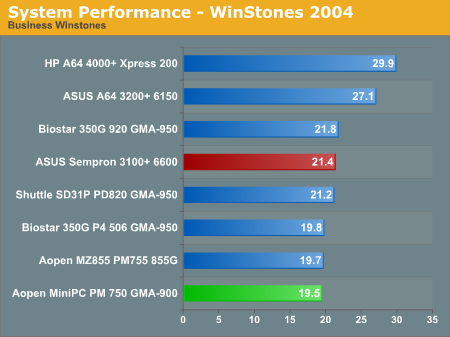
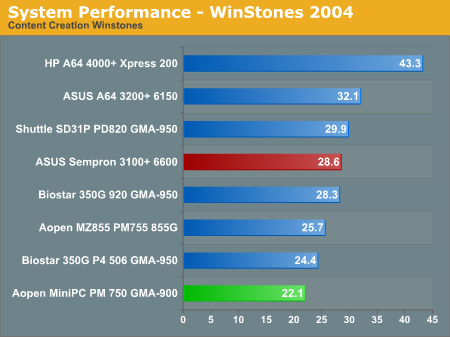
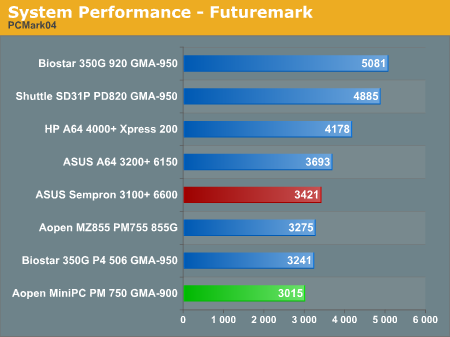
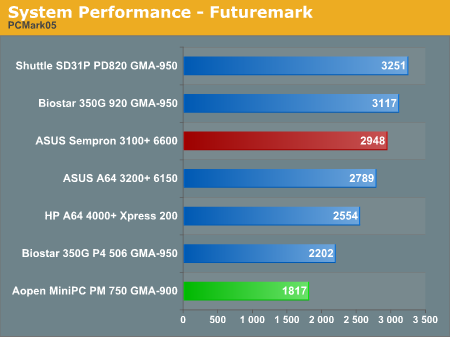
This is basically what we've come to expect from Pentium M systems. It comes out the slowest of all the tested systems, but even dual core Pentium D systems aren't much faster in business tasks. The fact is that the MiniPC does fine in office tasks - it's up to 35% slower than the A64 4000+, but you'll seldom notice. However, the MiniPC struggles a bit in multimedia tasks and is almost half as fast as the 4000+; in many multimedia tasks you will notice the difference. It's doubtful that anyone would really buy this box with the intention of doing lots of video editing, but it can still best most three-year-old PCs in just about every office-related task. The 2.5" 5400 RPM hard drive also has an impact on overall performance, but it's really not too bad compared to the old 4200 RPM drives from a couple years ago.
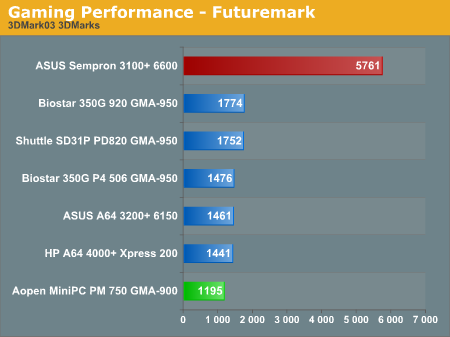
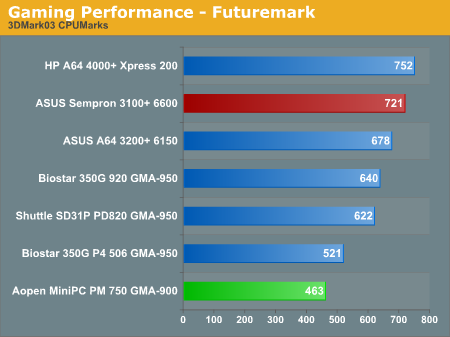
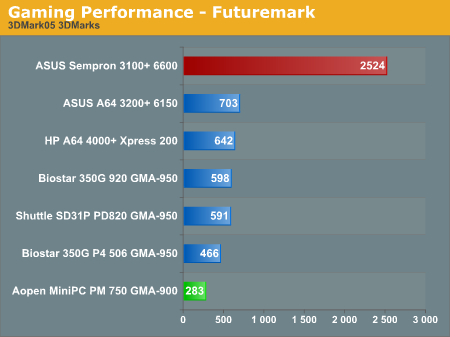
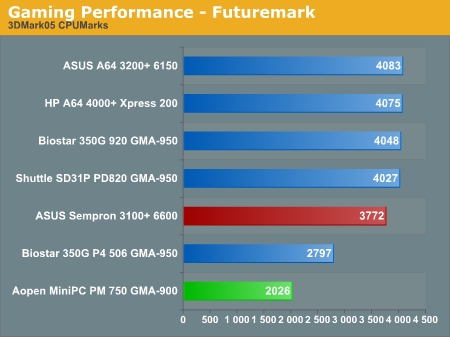
The Futuremark products show a bit larger spread, and 3DMark scores are almost superfluous for the test systems. Real games might be able to run on some of the IGP solutions out there, but the demanding titles will often struggle to get playable frame rates even at 640x480 with minimal detail settings. Half-Life (the original) did run quite well on all of the systems at 800x600 and even 1024x768 in some cases, but that's about as far as you'd want to go.
Notice also how much of an impact the 6600 GPU has on the Sempron system: we would rate the 3100+ as being slightly slower than the PM 740 overall, and definitely slower than any of the other tested CPUs in overall performance. However, the fastest systems that we tested with the best IGP solutions currently available are still completely dominated by one of the slowest shipping processors around, once you add in a moderate GPU. Does this mean that the MiniPC (or any of the other systems) aren't worth having? Of course not, provided that 3D/gaming isn't a requirement.
Encoding and Multimedia Benchmarks
Using AutoGK, we tested the multimedia encoding capabilities of the systems. For HTPC use, we tested the playback of several different video files as well and checked CPU use. For video playback, we used DVI as well as component output running 720p resolutions. We also tested performance connected to a Dell 2405FPW running at the native 1920x1200 resolution of the display, as video scaling can increase the load on the system for video content. The Pentium 4 506 chip had some issues during testing, so unfortunately, we didn't get AutoGK results with it.
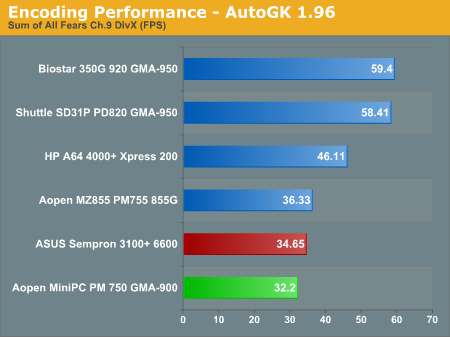
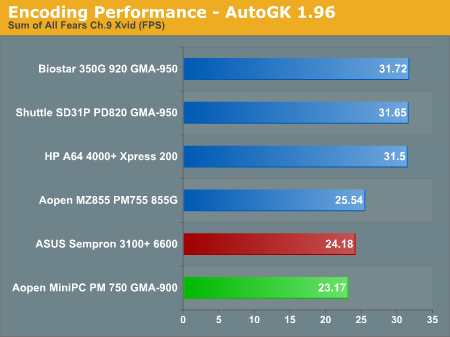
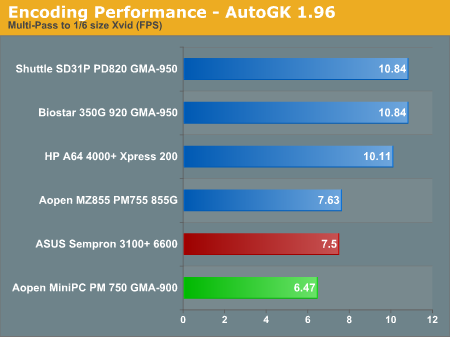
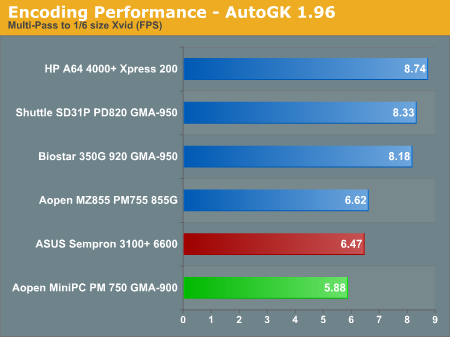
DivX and Xvid encoding are good enough for casual use, but clearly, the Pentium M chip is not as fast as other platforms. Even the lowly Sempron 3100+ outpaces the Pentium M 740, though the margin is relatively close. Running a Core Duo processor would help quite a bit, but even that wouldn't catch up with Pentium D or Athlon X2 performance. For multimedia creation, the MiniPC is probably too slow for serious work. However, if you just want to encode the occasional video clip, letting the system process the file overnight will get the job done before you wake up in the morning. WMV9HD encoding is a different matter, but that's slow even on the fastest dual core systems.
Video Decoding
If you have a second PC doing the encoding work, the MiniPC works quite well as an HTPC. For video playback, there won't be any graphs, but I instead focused on the overall experience. Lower demand playback like MPEG-2 isn't even remotely a problem, so let's move on to the more demanding tasks.
Playing back 720p and 1080i content - even with scaling the video to fill the screen - worked without a hitch, with the CPU running a maximum of 50-80% load. (We'll talk a bit more about 1080i content later.) Every now and then, you might see a slight skip, most likely caused by another application using the hard disk, but otherwise, HDTV content worked fine. DivX and Xvid playback presented no difficulties either, with CPU load for both under 25% at typical (720x480) resolutions. DivXHD used more CPU time for the higher resolution, but playback still only used about 50% of the CPU power.
The other systems were all equal to the MiniPC or substantially better, but the bottom line is that for the currently most common video formats, all of the tested systems handled MPEG-2/HD/DivX/Xvid video playback with enough CPU power left in reserve that stutters shouldn't be a problem. Multitasking might present problems on the slower systems, of course, so we wouldn't recommend trying dual display output on the MiniPC with one display showing an HDTV stream, if you're trying to get work done, but few people really do that in our experience.
WMV9HD is a different story, but we've come to expect that from our most brutal video playback tests. 720p was okay, though it sometimes struggled (hitting upwards of 80% CPU usage); basically, it ran about as well as a 1080i HD transport stream. 1080p on the other hand was essentially unwatchable. Dual cores and even GPU acceleration are pretty much required to get completely smooth WMV9HD support for 1080p content; even a fast Athlon X2 or Pentium D will struggle with 1080p WMV9HD decoding, unless the GPU offloads some of the work. As nice as WMV9HD looks, it's difficult to justify the performance requirements at this time. DivXHD files encode and decode with much less CPU power, and file sizes are pretty comparable. As long as you stick to the other less CPU intensive codecs, the MiniPC will work fine.
Power Usage and Noise Levels
Power and noise levels were tested at both idle (sitting at the Windows desktop) and load situations. For the loaded configurations, we recorded the maximum noise and power levels while encoding The Sum of All Fears to DivX/Xvid. This put the CPU at 100% load for about 10 to 15 minutes, and we measured near the end of that time to get the worst case values. The noise level was measured at a distance of one foot and four feet, with the latter being the more important score in our opinion. Few people have their PC within a foot of their ears, after all.
The ambient noise level was below 30 dB, at which point our SPL meter loses any real accuracy. We recorded a minimum score of 30 dB in cases where the SPL couldn't get a clear reading. While 30 dB is still audible, with our testing tools it can be considered near-silent. Without a completely sound-proof testing chamber and more sensitive equipment, we cannot quantify noise levels below 30 dB. Also note that in most homes and offices the background noise level will equal or surpass that 30 dB. Put another way, 30 dB represents the best score that we can currently get.
Testing was conducted with the computer system sitting on a desk approximately 2 feet away from a wall. This is in contrast to the way that many manufacturers conduct noise testing, where the system is placed on a table in the middle of a large room. Realistically, we feel that nearly everyone will have their computer on a desk near some wall, and sound will reflect off the walls potentially increasing the noise levels. We are more interested in real-world testing then in theoretical scenarios. That is why we also skip artificial "maximum noise" tests where the fans are set to full speed in the BIOS. The MZ855 does have the potential to be louder in such a scenario, as do some of the other systems, but in real-world testing we could not get the noise levels higher than what we have reported here.
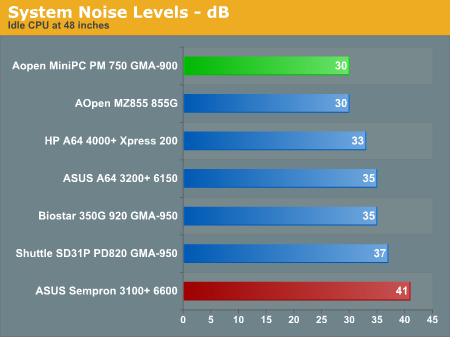
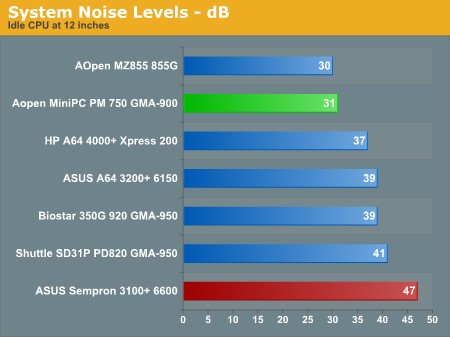
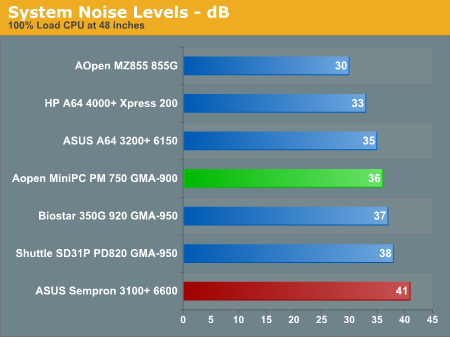
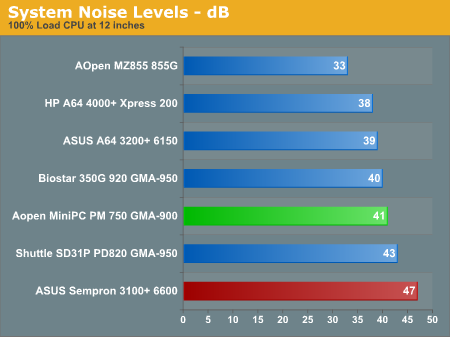
As you can see, the MiniPC is relatively quiet, but the small fan inside is definitely not silent. Minimum noise levels are very good, and it's about equal to the best of the units that we've tested. Maximum noise levels are higher than some of the other SFFs, unfortunately. Clearly, a smaller fan spinning at higher RPMs isn't an optimal noise solution, and the larger fans and heat sinks in the other cases help out. Of course, you can't really fit any of the larger fans into the MiniPC without increasing its size, and 36 dB really isn't that loud. The volume of the fans also fluctuated between 33 and 36 dB at 100% load, so the worst case score is not actually a constant noise pollutant.
The "typical desktop" system is represented by the ASUS Sempron unit, which was installed in an Antec SLK-1650 case with one 120mm rear fan and an additional 80mm front fan. That system has a relatively constant noise output, and it's about 1.5 times as loud, given the 4-5 dB difference. Personally, I wouldn't want anything more than 35 dB (at 48 inches) in a system that's supposed to be quiet; the MiniPC is right on the edge of that limit under load, but if your system will normally sit idle, it certainly isn't obtrusive.
Update: We mentioned earlier that the fan in our system failed after we had just finished testing. AOpen sent us a new fan and asked us to reconduct the noise tests. We have obliged, and though the final results aren't drastically different, noise levels do drop somewhat. Under full load, the system is between 1-1.5 dB quieter. At idle, noise levels have dropped to the point where our equipment loses sensitivity. At 12 inches, the system is barely audible above the room noise, so the 31 dB score is more or less accurate. Of course, unless you run some application(s) to keep the CPU under constant high load, you will usually have the system at near-inaudible levels. For office use, that's the most likely scenario, and the MiniPC does very well.
System Power Usage
Power draw was measured at the outlet, so the PSU used in each system will have an impact depending on its efficiency. While we would have liked to test out power saving features on all the systems, the current BIOS of the MiniPC lacks that option, as do some of the other systems. We did enable Cool 'n Quiet on the HP DX5150 for this test, and you can see that the minimum power draw dropped by 10W relative to our initial benchmarks with CnQ disabled. Frankly, a 10W difference isn't that huge, and anything under 100W ends up costing about as much to run as a light bulb.
It's true, dropping the CPU speed from 2.0 GHz to 600 MHz will use less power. However, keep in mind that even a 100W reduction in power draw works out to $5-$7 per month for a system that is on 24/7. If the difference between idle at full speed and idle at 1/3 speed is only 10-20W, the savings on your power bill really don't amount to much. A big business running thousands of PCs might notice some savings, but any place running thousands of PCs is likely running tens or hundreds of thousands of lights, not to mention other equipment. If power draw is important to you, though, the MiniPC is really going to impress.
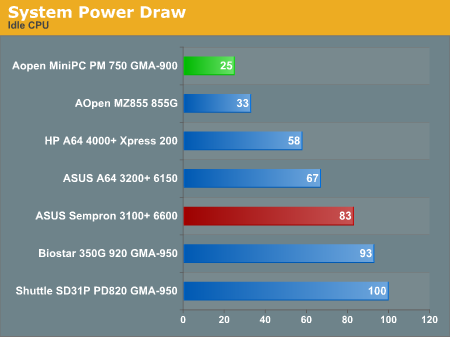
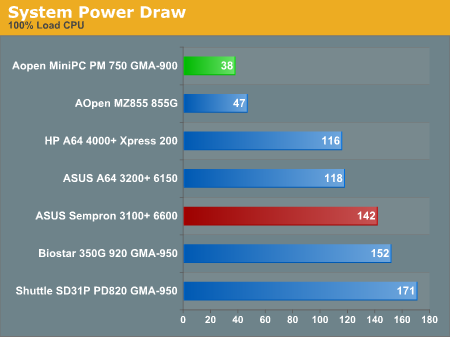
The strong point of the MiniPC is obviously going to be power requirements. The Pentium M and other laptop components work well in a low power environment. The Sempron and Athlon 64 parts also do well, but they can't quite match the Pentium M at idle, and at load, they consume over twice as much power. Of course, they're also faster, and having larger motherboards with more features, more RAM, and faster 3.5" 7200 RPM hard drives all contribute to additional power requirements. NetBurst-based systems are in an even higher class when it comes to power and heat, and there's a reason we're not particularly keen on recommending any of the current socket 775 SFFs on the market. You're better off going with AMD socket 939 SFFs right now, or if you really want low power, you can go with one of the Pentium M platforms. End of discussion.
Other Potential Uses
We've already mentioned the fact that this system is rather limited in terms of expansion opportunities. However, that doesn't mean that you can't expand it at all. If you're looking for gaming support, there's really not much that you can do, since the integrated graphics are far from adequate - unless your idea of gaming is Solitaire and Minesweeper, in which case, the MiniPC will work great! (3D games from 5 or so years back also run fine, if you want to replay some classics.) So, what else can you do to improve this device?
One area that seems like a good fit would be to use it as an HTPC. The CPU is generally fast enough, the DVI port works well with HDTVs that have DVI connections - and component output is available for any other HDTVs - but there are a couple of areas that are lacking. First, there's no way to capture video with the basic configuration, and second, the audio output is limited to stereo speakers. Both of those shortcomings limit the HTPC potential, but can you work around them? The answer is "yes", but it will of course cost some money.
First, we'll start with the audio aspect. There are quite a few USB audio devices on the market today, including a couple Audigy 2 products from Creative. In a rather odd twist, you may find that the external USB audio devices are almost as large as the MiniPC! So, if you demand more than stereo audio, you'll need to get a USB audio device. As we said earlier, it would have been nice for AOpen to add one more audio port on the rear, enabling the already present 5.1 audio support, but they didn't. S/PDIF would have been useful for connecting to a home theater sound system as well. Anyway, external USB audio is actually not a terrible way to go, as placing the audio logic outside of your computer can avoid a lot of interference and noise problems. There are audiophiles that use USB audio for just that reason, and while gaming performance isn't terribly good for USB devices (due to the latency and jitter associated with the USB bus), the sound quality for audio and movies will usually match most PCI card solutions. Besides, gaming shouldn't be a concern with the MiniPC.
Now, let's look at video capture. You can find a decent number of USB based TV tuners now, so as long as you get a USB port replicator, you should be fine. AOpen even recommends a couple of USB TV Tuner cards in their manual, though the listed brand (NewSoft) wasn't one that I recognized and seemed to be intended more for OEMs than end users. HDTV capture is going to be more difficult, as there aren't many products on the market that will do HDTV capture over USB. However, you may not even need to worry about a TV capture device.
The MiniPC does come with a Firewire port, so if you have a cable or satellite box with a Firewire port, you can jump through some hoops to get that configured as a video capture device. When we say "jump through some hoops", though, we really mean that. Getting Firewire video capture to work with my Comcast cable box (a Motorola 6200) took only a small amount of effort, as following several of the online guides that cover the topic worked. Others with similar hardware have not been so lucky, and the cable/satellite provider as well as their chosen set-top box (STB) is going to determine, to a large extent, whether or not you succeed with Firewire TV capture.
For my part, I just went with the instructions in this thread at the AV Science Forum, and it worked like a charm. Using CAPDVHS, recordings can be scheduled, though you can only record the channel to which the STB is tuned. (You may have to search for additional software to get your PC to tune your STB - I haven't tried that yet, as I haven't really had a need.)
(Note: If you use that link, please be courteous and do some research before posting questions. Chances are good that someone has already posted a similar thread, and forum etiquette is that you should at least spend some time searching and reading before starting a new "HELP ME!" thread. But I digress...)
If the Firewire option works out, the capture quality is very good - it looks just like what your set-top box would output to the TV, since it's simply capturing a digital AV stream. You don't get encrypted channels, but that's how things are supposed to work from the content provider perspective. You may also miss out on analog channels, though that appears to vary by STB (it worked for me, though there were small hiccups in the audio and video at times). Given that you can get all this for the price of a Firewire cable - about $20 online for a 6 foot cable - it's definitely something to look into. Unfortunately, your experience may vary as not every STB works well, and not all content providers fully support what you need. Besides, you're spending $10 a month for the STB already, so you can't eliminate the rental fees like you can with a regular TV tuner solution.
As for the MiniPC, live output of 1080i and 720p content using VLC (download here) used about 60% of the CPU power, as did playback of recorded HDTV content. The only issue was with interlacing present on 1080i content, which can be solved in a couple of ways.
VLC has several options for deinterlacing, with the "X" algorithm being the best. Unfortunately, the X algorithm (diagonal averaging) struggles on the MiniPC, maxing out the CPU and still dropping about half of the frames. Linear mean was similar in CPU demands. Most of the other algorithms offered work at 80% or lower CPU usage, including the traditional Bob, Weave, and Blend modes. The "average" algorithm produced a generally pleasing result, though it's certainly not as good as some of the more refined algorithms. Media Player Classic also has support for the basic deinterlacing algorithms (Bob, Weave, and Blend).
Another option is to use the NVIDIA PureVideo decoder - and despite the name and source, it works with the Intel IGPs as well as ATI cards. CPU load is once again around 80%, and you have to pay $20 if you want to use it past the 30-day trial period.
Note that HDTV files get rather large, averaging 7GB per hour of HD content. On the other hand, watching the 2006 Winter Olympics using only the MiniPC (with a networked PC providing additional storage space) was far more pleasurable than trying to watch it "live". One other note is that CAPDVHS files were rather choosy in how they would run; some would play in VLC, while others wouldn't; those that wouldn't would usually play in Media Player Classic, but not always; the final option was to try Media Player 10, and between those three programs, every CAPDVHS file worked fine. It may have simply been a codec issue, but it's something to keep in mind if you try Firewire capture and have issues.
Anand did some similar tests back when he looked at the Mac Mini, and his results were quite a bit different. Capturing content seemed to be a bit easier (though likely that's simply a matter of finding the right software for the task). However, playing back the recorded MPEG-2 transport was too much for the Mac Mini at the time. He noted, " The end result is that anything above a 13Mbps stream ends up dropping frames on the 1.25GHz Mac mini, meaning that basically all HD streams are unplayable on the mini even though they record fine. " That's definitely an advantage that the AOpen MiniPC holds over the Mac Mini, though with the recent launch of the Intel-based Mac Minis, that advantage is going to be short-lived.
There are naturally other ways to use such a small box. You could mount it in a wall next to a plasma or LCD display, with only the front panel visible. One use that some people are already taking advantage of is the ability to use the MiniPC as a car A/V unit, and considering the power and flexibility available it will definitely work well in that role. You can also find other peripherals to help out. Basically, anything that can be done with USB ports (i.e. connecting a printer) is possible. Realistically, though, you probably won't be looking to add a ton of external devices. What's the point of getting a super small PC if you're just going to connect a bunch of other bulky peripherals?
[Thanks to nvmarino for pointing out a few of the relevant links for getting Firewire recording from a Cable STB to work!]
Price, Availability, and Alternatives
Here's where I get to the only real problems with the MiniPC. I've looked around online, and it's most readily available as a barebones system, at least when checking all of the major search engines. A system like this pretty much demands a pre-configured unit if people are going to take it seriously, or else it will only appeal to a very small segment of the population. Right now, you're looking at $330 for a small case, and you still need to add the CPU, RAM, HDD... you might even need to find an optical drive as well, depending on where you purchase the case. Once you've bought all of those components, you'll be spending around $700 minimum, plus another $100 for Windows XP Home. As configured, our MiniPC would probably sell for closer to $900. Sure, it's more powerful than the old Mac Mini, but with Apple moving to Intel processors, we should hopefully see a Core Duo powered unit that can run OS X as well as Vista in the not-too-distant future. (We're still waiting on Vista, while the Core Duo Mac Mini is now available for $800.)
A bit more searching (and some help from AOpen) did turn up a few locations that allow you to get the MiniPC pre-built, but prices were even higher. If money is no concern, VoodooPC makes their Idol systems using this chassis, and while the price "starts at $900" you're really looking at closer to $1200 with an OS installed and shipping. The only other partner that we could find with configurable MiniPC systems is Jetta (a company I personally am not familiar with). Prices are a bit better there, though you miss out on the paint jobs that VoodooPC offers. You can even get a Mac Mini competitor for $650, although that uses a slower 1.4 GHz Celeron M chip. That's at least reasonably priced, but we're still looking for more choices.
We've mentioned that the expansion options on such a system are very limited. You can add a few devices via USB, but internally, the only changes that can be made involve ditching the current hardware and replacing it with some upgraded component. Larger hard drives are available, and you can also get faster CPUs and a larger DIMM. Since there's only a single DDR2 SO-DIMM slot, we would recommend going straight to a 1GB DIMM. That should be enough for most office tasks. 512MB is enough RAM to keep Windows more or less content, but 1GB helps ensure that you won't need to crack open the case and upgrade the RAM any time soon.
Here's the real problem, though: you have a small box with a decent amount of computing power, and it's nice and portable if you need that. However, there's another type of computer that is similarly equipped that will get the job done equally well in most cases. We're talking about laptops, of course, and you can get a complete laptop with an OS, display, and keyboard all in one device for less than the cost of the MiniPC. The laptop might be larger and a bit slower - especially with all the budget 256MB RAM models - but unless you're really just looking for a very small computer, it's difficult to see the point in purchasing the MiniPC over a similarly priced laptop. $1000 will get you a pretty well-equipped laptop from any of the major OEMs, including truly mobile support courtesy of the battery pack, and an integrated LCD, keyboard, and trackpad.
One last item to mention is that the MP915 reviewed here is the older model, and AOpen should be releasing a Core Duo and Viiv compliant MP945 version in the next few weeks. Whether or not that model addresses any of our concerns remains to be seen. Price will likely be a bit higher as well, though really only the CPU cost should be significantly different. If you're sure that you don't want a dual core CPU, the MP915 will work well, and you might even see them discounted once the new version is released. For most people, we would say that the MP945 has all the good points of the MP915 and adds a bit more power, making it the preferred choice. Viiv support may indicate that it will also have better A/V connectivity, though TV tuners aren't actually required for Viiv, unfortunately.
Conclusion
The AOpen MiniPC leaves an overall mixed impression. On the one hand, it's fast enough for a lot of uses and it's extremely small. It definitely has the "cool factor" going for it - which isn't particularly surprising since it clones the Mac Mini. That's another potential point in its favor: it's faster than the older Mac Minis, and if you prefer Windows XP over Mac OS X, you really don't have many other options for ultra small computers. There are also more options available in terms of appearance and components for the MiniPC; with a Mac, you're often stuck with what Apple chooses to sell. That said, the new Mac Mini Core Duo at $800 is obviously the better bargain right now, and AOpen (and their partners) will need to look at matching the Mac Minis in price and features.
Another problem with the design is that it really is just a laptop without a screen and a keyboard, and it performs as you'd expect. Combine that with the fact that you can currently get a similarly equipped laptop for about the same price as the MiniPC, and it's difficult to see a large market for such a computer. Even if you're okay with the limitations, we'd recommend waiting for the Core Duo model instead of buying the current version, and it might be a few more months before that comes out. Also worth mentioning is that with Apple's Mac Mini, you get the OS and a decent amount of software as part of the package. Yes, you can find many freeware equivalents for Windows (or even go with *NIX), but at present Apple certainly has the price and overall package advantage.
AOpen really needs more partners shipping pre-configured systems, and ideally, we would like to see something exactly like the unit that we're reviewing for around $650 (including Windows XP). A faster CPU really isn't a major concern, as the intended use (office/internet) works fine as is. What we want is some place where we can send mom, dad, grandma, grandpa, or whoever happens to ask, and they can buy a ready-to-run system and have it delivered within a week. This unit is more than capable of handling all of the usual office tasks, and it has the smallest footprint of any computer on the market. Plug in a nice LCD, connect your network, keyboard, and mouse, and it's ready to go.
We've mentioned laptops a couple times, but not everyone needs portability. Besides, typing on a laptop keyboard and using a trackpad isn't my ideal interface for computers. If you're planning on hooking up a regular keyboard and mouse to your laptop, and perhaps you'd like one of those 20 inch widescreen LCDs as well, it seems like this would be an interesting alternative. Most laptops only come with a VGA connection and sometimes TV-Out, so you do get DVI as well as Component support with the MiniPC, and that counts for a lot in the HTPC market. Get the Core Duo version and connect it to such a display, and you have a compact mini theater. That might be something for college dorm rooms. The enthusiast that has multiple PCs in the home might also find the MiniPC to be worth getting, if only for bragging rights.
Right now, it's difficult to say how successful this product will be. If the price were a bit lower, it becomes more attractive. If it's readily available as a pre-built system, that could help as well. It is a pretty fun toy to have around, and something of a conversation piece. However, where the Mac Mini is a great way for people to try out OS X at a lower price point, most people are already familiar with Windows XP and the final price is still more than a budget PC. The Mac Minis are also a more complete package, and since gaming - one of the few areas where OS X really falls short - is a non-issue on these systems, we would recommend the Apple units for the time being.
For those that really like super small computers and insist on a Windows OS, this product is certain to make them happy. For most other people, a Mac Mini, laptop, or regular SFF is probably a better alternative. If the MP945 can match Apple on price, though, it becomes a lot more viable.









